
Even though there are many presentation design services, the popularity of Microsoft PowerPoint as a presentation platform is still relatively high, especially if you want a simple presentation and only need a little design. Even so, you should know how to add fonts to PowerPoint.
With Google fonts or other fonts, at least your presentation will look more lively and match the theme. If you need to learn the steps to add fonts to PowerPoint, please read this article’s tutorial.
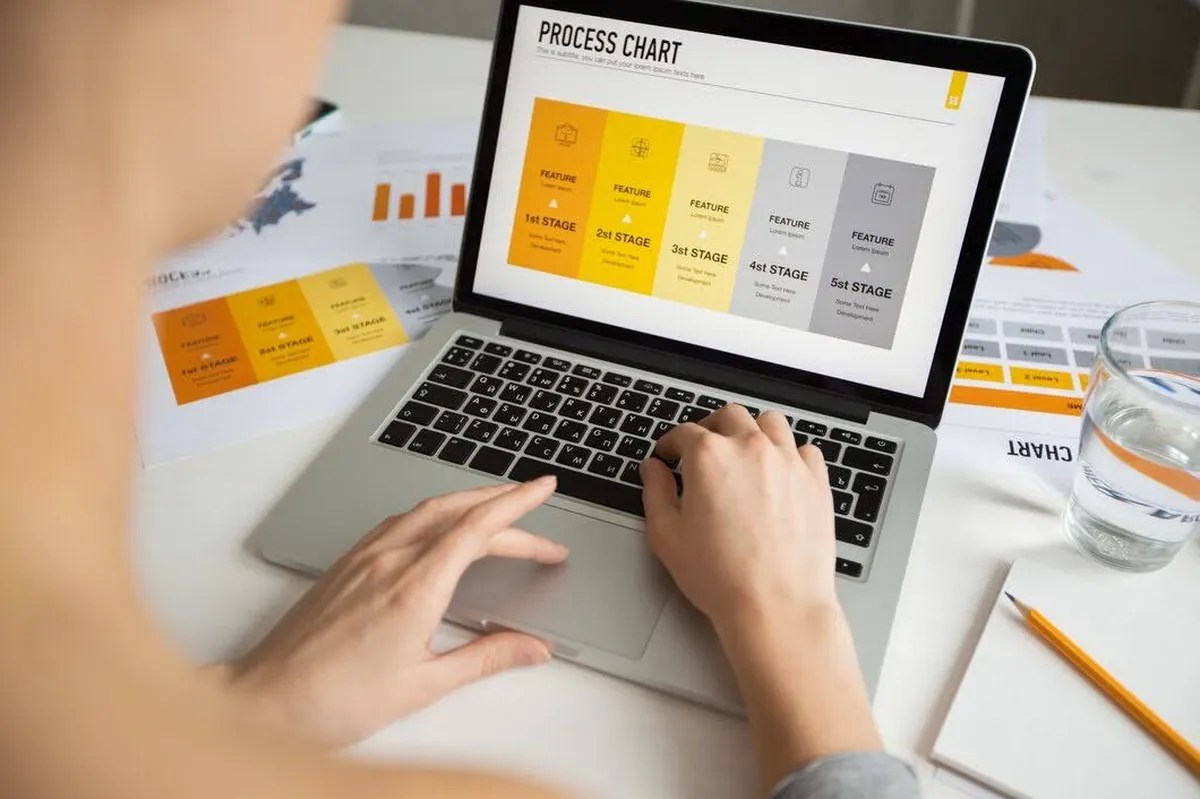
Using a unique font that matches your presentation’s theme will make it look more attractive and make people focus more on listening to you. Sometimes, there is no need for a splashy presentation with various elements because it is not suitable.
So, for users of macOS or Windows-based devices, let’s follow several tutorials that we have comprehensively summarized to install fonts for PPT presentations below:
You can follow several steps to use the custom font immediately. The method is:

The first and most crucial step is to download PPT font!
Because there are currently many free and paid font providers, you can download them on each website. The download process is straightforward and can be completed in just a few seconds,
After the font file has been successfully downloaded, you can follow these steps:

Proof of a successful download is the appearance of a new folder containing several variations of the font of your choice.
After extracting it, you still can’t use the font because you must go through the installation process first.

If successfully installed, your fonts will be saved on the device and used directly in various Microsoft Office products, especially PowerPoint.
Meanwhile, for those of you who use a computer or PC with the macOS operating system, the steps to install the font PPT are:
Like Windows devices, you can download your favorite fonts directly via free or paid sites.


After installing it, you will automatically enter the All Fonts window containing the default fonts and previous downloads. You can scroll the menu or type the font name in the search bar provided.
To prove the installation was successful, here are what you can do:

Although most users are successful with the tutorial above, sometimes problems can occur. One of them is that your font is not showing on Ms. Powerpoint even though it is installed.
Although rare, this has happened several times to several users because the PowerPoint application on the device did not automatically update the font menu.
There is no need to worry because there is a solution to overcome this problem:

So, by knowing the various ways to add fonts to PowerPoint, you won’t be confused when using new fonts again. If your design or PPT is for commercial purposes, buy the font through Lettermine, which is trusted and has many font choices. Order now!